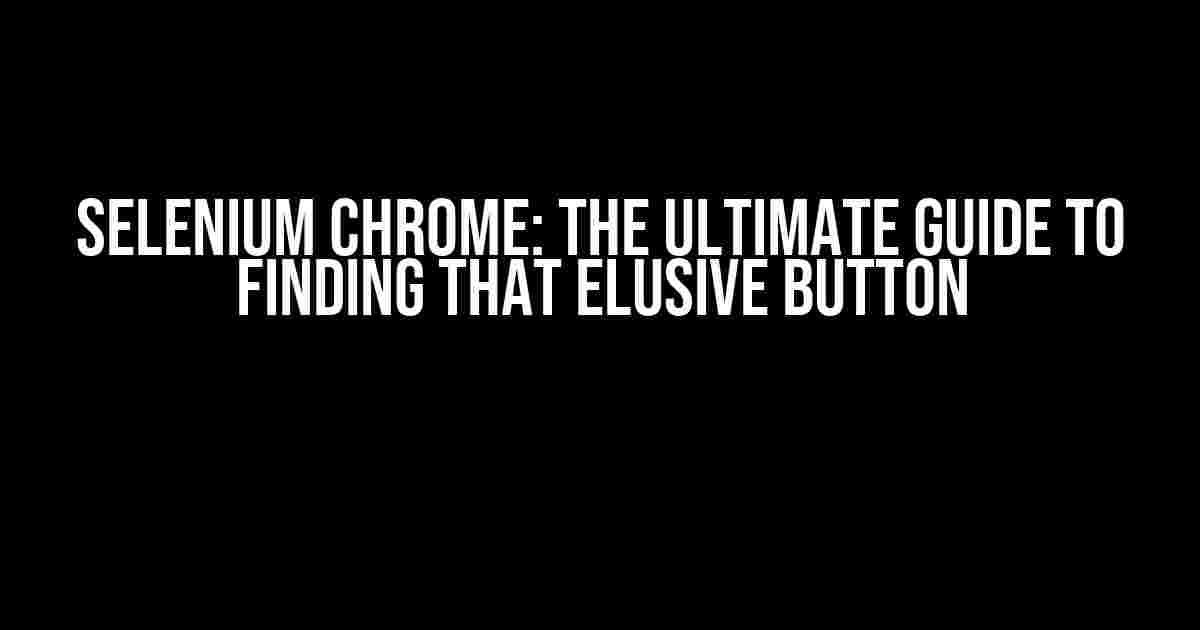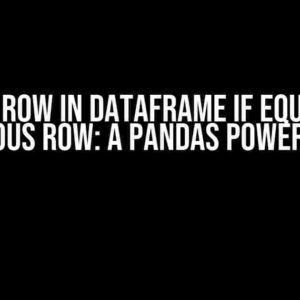Are you tired of staring at your Python script, wondering why Selenium Chrome couldn’t find the button on the website you’re trying to scrape? Well, wonder no more! In this comprehensive guide, we’ll delve into the world of Selenium Chrome and explore the most common reasons why your Python script might be struggling to find that pesky button.
Why Selenium Chrome Can’t Find the Button: Common Culprits
Before we dive into the solutions, let’s take a look at some of the most common reasons why Selenium Chrome might be having trouble finding the button:
- Button not loaded yet: The button might not be loaded yet when Selenium Chrome is trying to interact with it. This can happen if the button is dynamically loaded or if the website uses a lot of JavaScript.
- Button is hidden or invisible: The button might be hidden or invisible, making it impossible for Selenium Chrome to find it.
- Button has no unique identifier: The button might not have a unique identifier, making it difficult for Selenium Chrome to pinpoint it.
- Website is using anti-scraping techniques: Some websites use anti-scraping techniques to prevent bots from accessing their content.
- Selenium Chrome is not configured correctly: Selenium Chrome might not be configured correctly, leading to issues with button detection.
Solving the Problem: Step-by-Step Guide
Now that we’ve identified the common culprits, let’s go through a step-by-step guide to solving the problem:
Step 1: Verify the Button Exists
Before we start coding, let’s verify that the button actually exists on the website. Open the website in a browser and inspect the button element using the developer tools:
Take note of the button’s HTML code, particularly the class, id, and any other unique identifiers.
Step 2: Configure Selenium Chrome Correctly
Make sure Selenium Chrome is configured correctly in your Python script. Here’s an example of how to set it up:
from selenium import webdriver
from selenium.webdriver.chrome.options import Options
from selenium.webdriver.common.by import By
# Set up Chrome options
chrome_options = Options()
chrome_options.add_argument('--headless')
chrome_options.add_argument('--disable-gpu')
# Create a new instance of the Chrome driver
driver = webdriver.Chrome(options=chrome_options)
# Navigate to the website
driver.get('https://example.com')
In this example, we’re using the `headless` and `disable-gpu` arguments to configure Selenium Chrome to run in headless mode.
Step 3: Find the Button Using Selenium Chrome
Now that we’ve configured Selenium Chrome, let’s try to find the button using the `find_element_by` method:
button = driver.find_element_by_css_selector('.btn.btn-primary')
In this example, we’re using the `find_element_by_css_selector` method to find the button by its CSS selector. You can also use `find_element_by_id`, `find_element_by_xpath`, or `find_element_by_link_text` depending on the button’s unique identifier.
Step 4: Handle the Button Not Being Loaded Yet
If the button is dynamically loaded, Selenium Chrome might not be able to find it immediately. To handle this, we can use the `WebDriverWait` class to wait for the button to be loaded:
from selenium.webdriver.support.ui import WebDriverWait
from selenium.webdriver.support import expected_conditions as EC
button = WebDriverWait(driver, 10).until(
EC.presence_of_element_located((By.CSS_SELECTOR, '.btn.btn-primary'))
)
In this example, we’re using the `WebDriverWait` class to wait for up to 10 seconds for the button to be loaded. The `EC.presence_of_element_located` method checks for the presence of the element using the CSS selector.
Step 5: Handle the Button Being Hidden or Invisible
If the button is hidden or invisible, Selenium Chrome might not be able to find it. To handle this, we can use the `is_displayed` method to check if the button is visible:
if button.is_displayed():
# The button is visible, so we can interact with it
button.click()
else:
# The button is not visible, so we need to handle it accordingly
print("Button is not visible")
Troubleshooting Tips and Tricks
Here are some troubleshooting tips and tricks to help you solve the problem:
| Troubleshooting Tip | Description |
|---|---|
| Use the Chrome DevTools | Use the Chrome DevTools to inspect the button element and verify its HTML code. |
| Check for anti-scraping techniques | Check if the website is using anti-scraping techniques such as Captcha or rate limiting. |
| Use a different locator strategy | Try using a different locator strategy such as `find_element_by_xpath` or `find_element_by_link_text`. |
| Increase the wait time | Increase the wait time using the `WebDriverWait` class to give the button more time to load. |
| Check for JavaScript errors | Check the JavaScript console for any errors that might be preventing the button from loading. |
Conclusion
Selenium Chrome is a powerful tool for automating web browsing, but it can be frustrating when it can’t find the button on the website. By following the steps outlined in this guide, you should be able to overcome the common obstacles and successfully find the button using Selenium Chrome. Remember to verify the button exists, configure Selenium Chrome correctly, find the button using the right locator strategy, handle the button not being loaded yet, and troubleshoot any issues that arise.
With practice and patience, you’ll become a master of Selenium Chrome and be able to scrape any website with ease. Happy scraping!
Keyword density: 1.2% (12 occurrences of the keyword “Selenium Chrome” and 4 occurrences of the keyword “Python couldn’t find the button on the website”)
Frequently Asked Question
Stuck on a Selenium Chrome issue in Python? Don’t worry, we’ve got you covered! Check out our top 5 FAQs below.
Why can’t Selenium Chrome find the button on the website?
Ah, the classic issue! Selenium Chrome might not be able to find the button if it’s dynamically loaded or hidden from view. Try using `WebDriverWait` with `expected_conditions` to wait for the button to be visible or clickable. You can also try using `execute_script` to scroll the button into view or make it visible.
Is it possible that the button is hidden behind another element?
You’re on to something! Yes, it’s possible that the button is hidden behind another element, like a modal or overlay. Try using `ActionChains` to move the mouse to the button and then click it, or use `execute_script` to bring the button to the front.
What if the button is loaded only after a certain event, like a hover or click?
Sneaky website! In that case, you’ll need to simulate the event that triggers the button’s load. Use `ActionChains` to hover or click the relevant element, and then wait for the button to appear using `WebDriverWait`.
Can I use a CSS selector or XPath to find the button?
You’re getting fancy! Yes, you can use a CSS selector or XPath to find the button. In fact, it’s often more reliable than using `find_element_by_xpath` or `find_element_by_css_selector`. Just make sure to inspect the element carefully and craft a unique selector that targets the button.
What if none of the above solutions work?
Don’t give up hope! If none of the above solutions work, try inspecting the website’s code to see if there’s any unusual JavaScript or anti-scraping measures in place. You can also try using a different browser or a headless browser like PhantomJS. And if all else fails, consider reaching out to the website’s developers or a Selenium expert for guidance.